Installing Reikan FoCal on Mac
This page will guide you through the installation process on Mac OS X. We'll use the Safari browser on macOS Sierra, but the steps are the same whichever browser and version of OS X you use.
If you're not sure how to get the download package, take at the info for the boxed product or online purchase.
Starting from the FoCal download page that you've logged into:
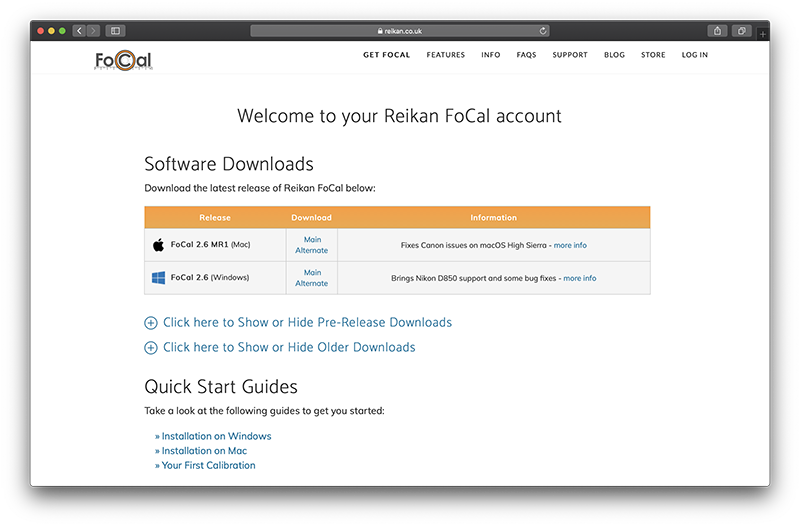
Click the downloads icon on the dock to show the latest downloads or use Finder to open your downloads folder.
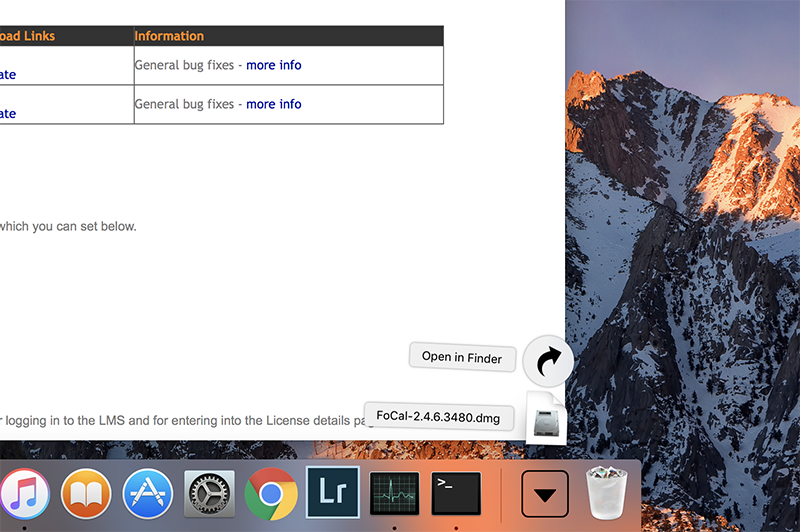
Double-click on the FoCal-xxx.dmg disk image to open it. The disk image will open and show the contents:
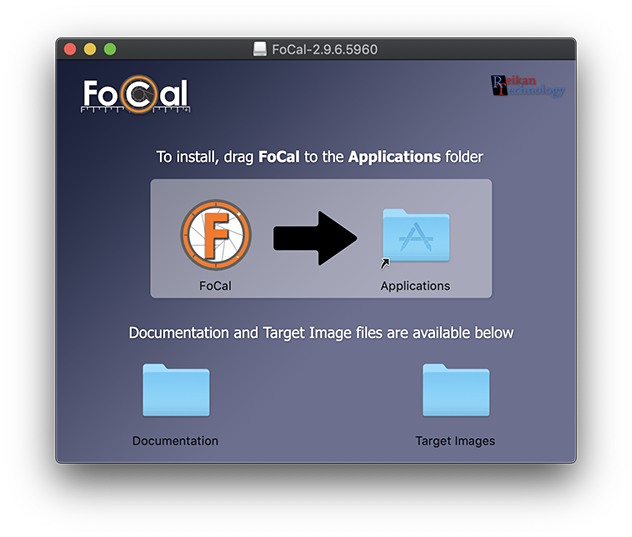
Drag the FoCal icon to the Applications folder as instructed to install the software.
Open Launchpad on your Mac and click the FoCal icon to start the software.
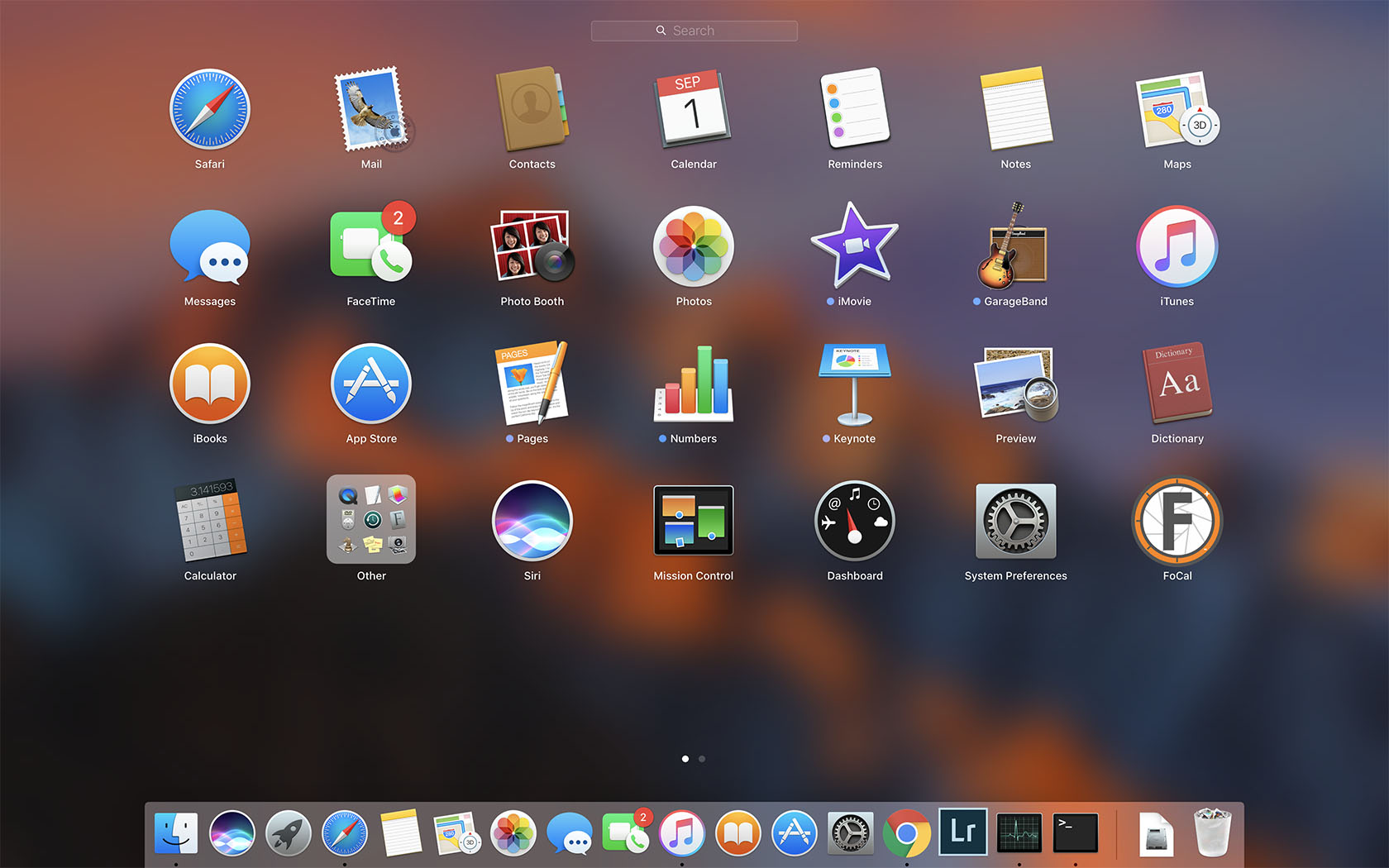
You may see a warning about the software being downloaded from the internet - this is a standard Mac feature and only shows the first time the software is run. Simply click Open to start FoCal.
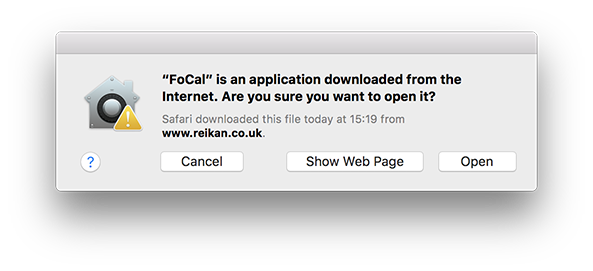
Registration
The first time you run the software, you'll need to enter your username and password that were emailed to you so the FoCal software can obtain your license from the server. Enter the details and hit the Use These Details button.
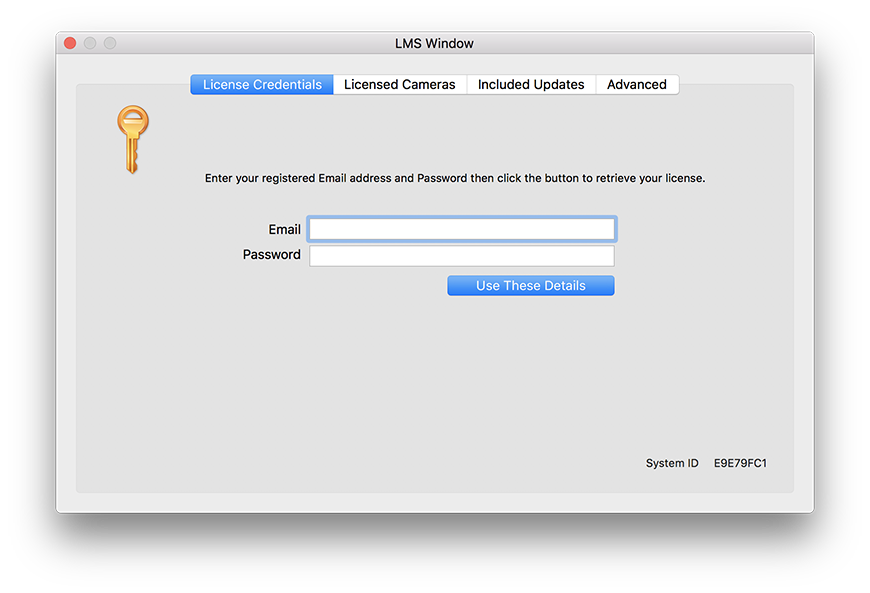
Once this is done, the license will be downloaded and installed and the next time you start FoCal you'll be able to use all the features. Hit OK to close the app and now you're all ready to go.
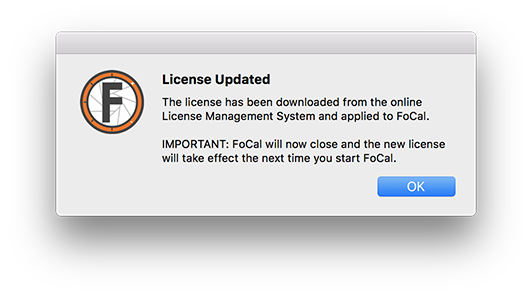
That's installation complete.
Permissions (macOS 10.15 - Catalina)
When you run FoCal on macOS 10.15 Catalina (and later), you will be asked to grant certain permissions to FoCal, including access to Photos and Removable Volumes. These are essential for the correct operation of FoCal and denying access will stop FoCal working with cameras.
Details on how to why we need these permissions, how to grant them and how to check if everything is setup correctly is available here: Mac Privacy Settings (macOS 10.15 - Catalina).
Next Step
Now you’re ready for your first calibration…