Nikon – User Assisted Mode operation
This page explains the operation of User Assisted Mode on Nikon cameras.
Setup (Before running a test)
In order to have minimal interaction with the camera during the test, it’s a good idea to ensure a few things are set up before you run any calibration.
First, press the “Menu” button and navigate to the Setup Menu. Close to the bottom of the list is the AF fine tune entry:
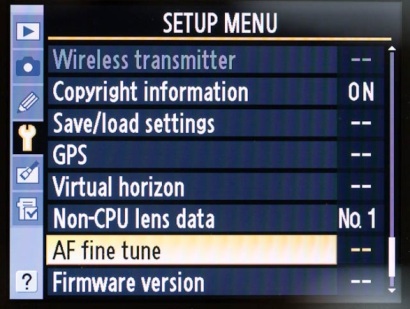
Click this and you will see the following screen (assuming AF fine tune is OFF):
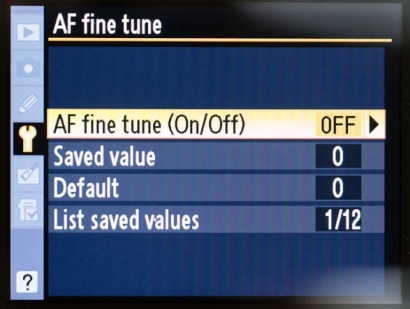
Click on the AF fine tune (On/Off) line and select On:
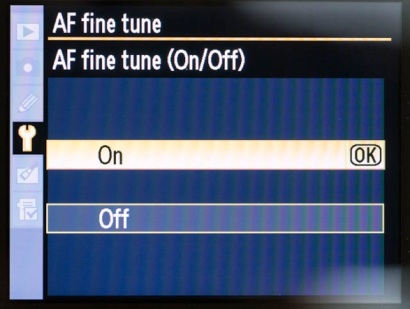
You are now set up ready for the test to run.
UAM In Operation
Remember to be very careful with the camera when you adjust camera settings – try to avoid moving the camera at all. FoCal’s analysis will tolerate some movement of the image during a calibration without any issue, but you should avoid large movements of the camera otherwise the test results could be inaccurate.
If FoCal needs you to change the setting on the camera, you will see a message like this and if voice prompts are enabled, you will hear a spoken command to set the AF Microadjustment or Fine Tune to the appropriate value:
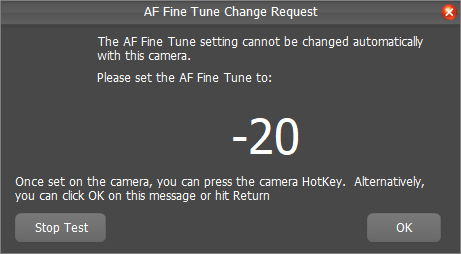
When this happens, go to the camera and press the Menu button – you should appear at this point (assuming you followed the setup steps above):
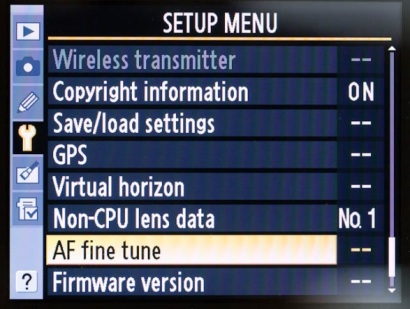
Click the AF fine tune entry, scroll to Saved value:
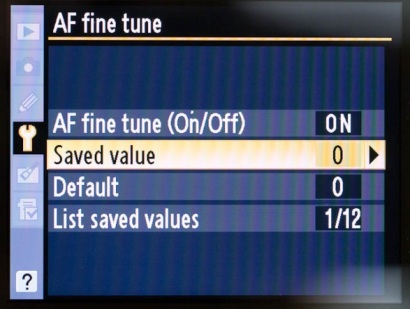
Click OK, and you will see the adjustment screen:
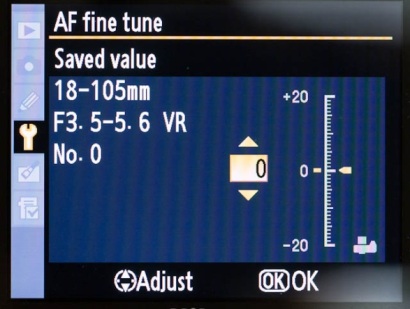
Using the up and down arrows, change the value in the box to match the value requested by FoCal, then click OK (in this example, the camera is set to -12).
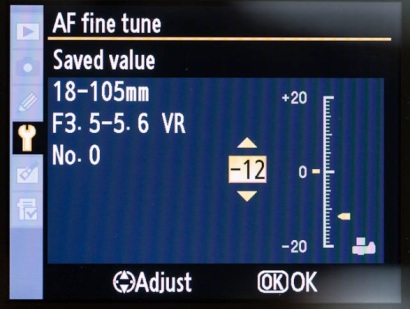
Once this is done, you can click operate the Hotkey (see below) or click OK in the FoCal message and the test will continue.
Camera Hotkey
The Camera Hotkey is a quick way for you to tell FoCal that you’ve made the change and it’s OK to move on.
To do this, half press the shutter button to switch the camera back to photo mode (the menu will go black). Then turn the aperture dial one click to change the aperture.
This change of aperture will tell FoCal that it’s OK to continue the test. FoCal will restore the aperture value back to the appropriate test value, wait a couple of seconds for any movement to settle and then continue the test.
Note: It’s important that the aperture is actually changed – if you’re at the widest aperture (e.g. f/2.8), you’ll usually need to turn the dial clockwise in order to switch to the next aperture (e.g. f/3.2). If you turn in the other direction, you won’t change the aperture and FoCal will not continue.