Advanced Settings
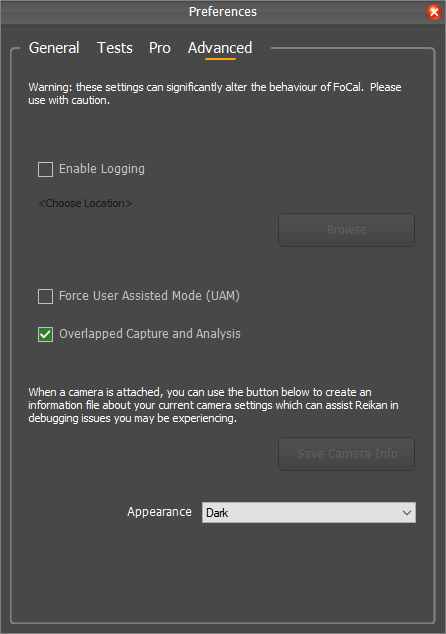
Enable Logging
With this option enabled, a debug log will be created as FoCal runs. This can be useful for Reikan Support to help diagnose issues you may be having.
Please do not enable this unless requested. Debug logging can change the behaviour of FoCal and is only intended to be used under special circumstances.
Force User Assisted Mode
Some cameras can only in User Assisted Mode (see User Assisted Mode (UAM) for more info), where FoCal will ask you to change any settings it cannot control.
Under some situations it may be desirable to run a Hands Free Mode camera (one which can be completely automated by FoCal) in User Assisted Mode in order to diagnose issues.
If you tick this option, all cameras will behave as User Assisted Mode cameras.
Overlapped Capture and Analysis
With this option enabled (default), FoCal will analyse images on the computer while further images are being captured on the camera. This speeds up testing (especially in Raw mode), but does require more computer resources.
If you have any issues with running out of memory or computer issues during testing, you may wish to disable this setting.
Save Camera Info
With a camera connected, this option will save a detailed camera information file for use by Reikan to help with debugging or investigation into camera issues. Reikan support may ask to create one of these files.
Appearance (Windows only)
This allows you to choose between light and dark themes. This option is only available for Windows – on macOS the setting is automatically determined by the system setting of Light or Dark theme.
FoCal Pro Settings | This Page