Automatic Focus Calibration
Reikan FoCal’s fully automatic Autofocus Calibration can determine the calibration values required for your camera and lens at the touch of a button!
Opening Automatic Focus Calibration
From the main window, choose Calibration > Automatic Focus Calibration to open the test window. You’ll see a window that looks similar to this:
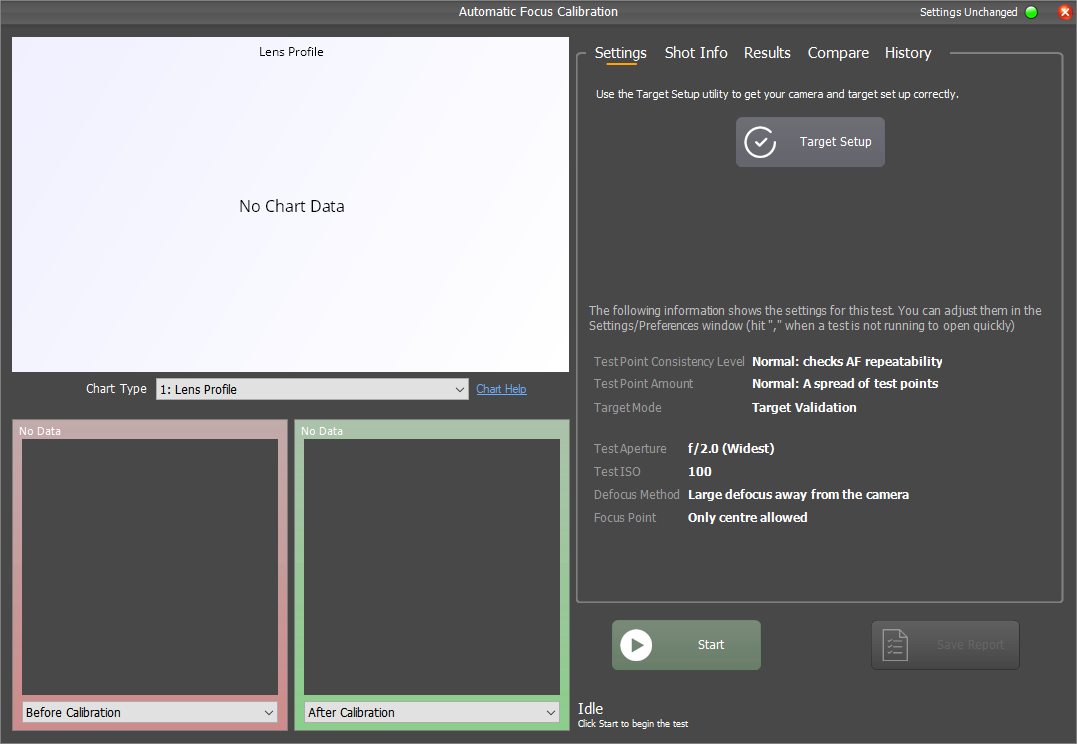
The first thing to notice is the Target Setup button. Before running a calibration, you need to make sure your camera and target is set up correctly. There’s an automated utility to help you do this, along with all the information you need here. Be sure to be familiar with the setup and have run Target Setup before running the calibration otherwise your results may not be accurate.
Settings
The settings that will be used for this calibration are shown in the lower part of the Settings panel. The default values are usually most appropriate, but if you are an expert user you may wish to adjust the settings within the FoCal Preferences window.
Running the Calibration
To start the calibration, simply hit the Start button. As the calibration progresses, you will see information updated on the screen similar to this:
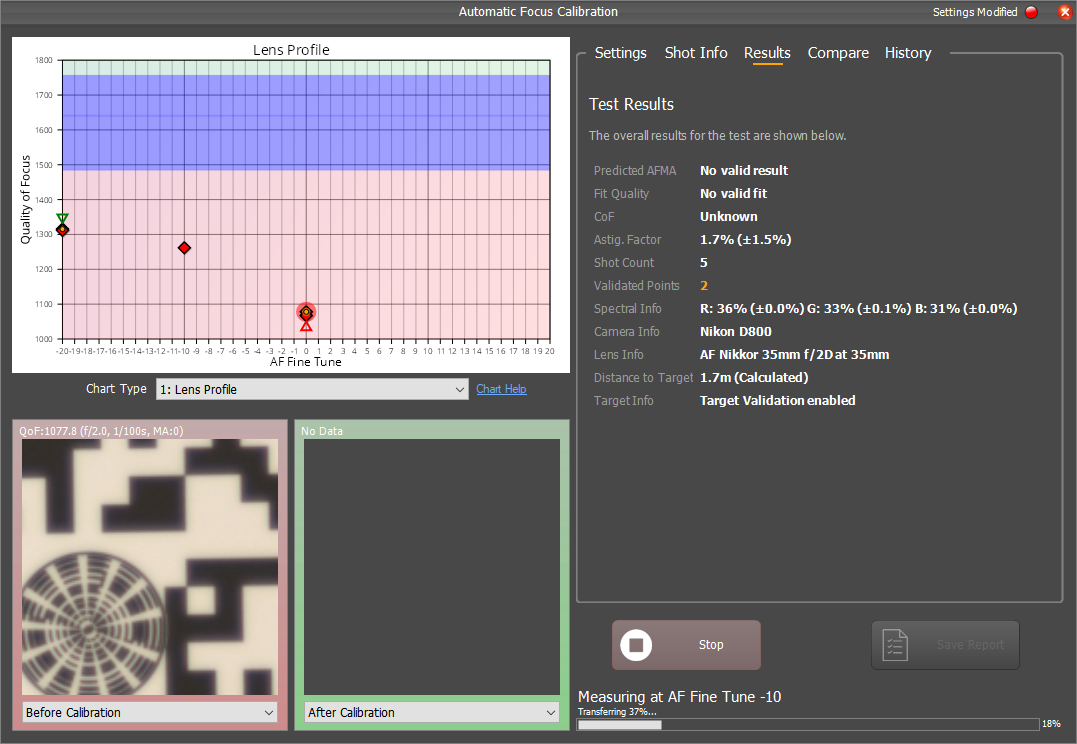
“Hands Free Mode” and “User Assisted Mode” Cameras
Depending on whether your camera supports Hands Free Mode or User Assisted Mode (see here for the camera support list), you may be prompted periodically to change the AF Microadjustment / Fine Tune of your camera. For detailed information about this, please see here.
When the calibration is complete, you will see an information message similar to this, along with both images displayed in the main window:
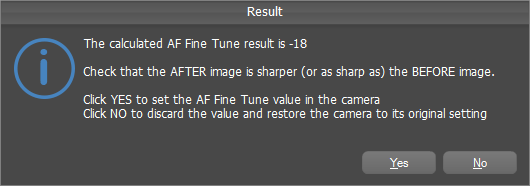
Reviewing the Results
You can click around the charts and panels while the calibration is running, but the information in the Results panel may not accurate until the test is complete.
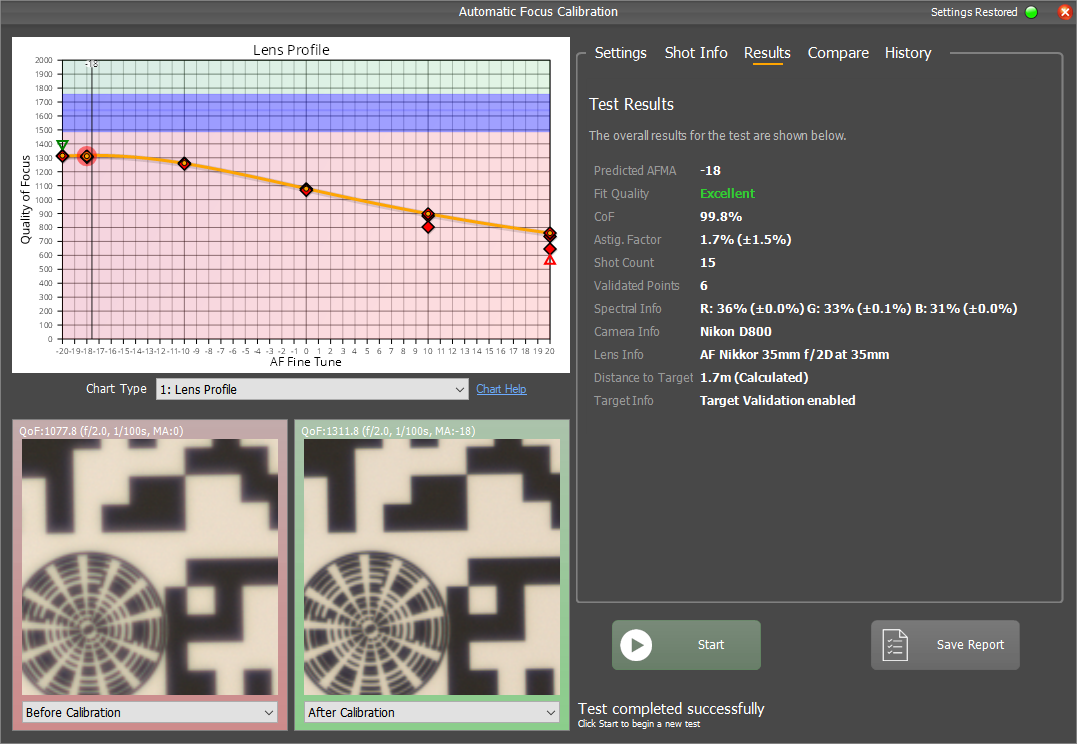
The main chart - Lens Profile - shows you how the sharpness of your lens changes across the AF Microadjustment / Fine Tune range. Looking at the example above - horizontally the scale runs from -20 to +20, and the vertical scale is an indication of the sharpness of the image, so the higher a marker the sharper the image.
The calibration result - the best AF Microadjustment setting - will be where the image is sharpest. In the screenshot above, this is around -18, and is shown by the black vertical line.
For more details about the information shown, see the Charts section below.
[FoCal Pro Only] Once the test is complete, you can save a PDF report to capture all the information.
Further Details
Charts
Automatic Focus Calibration offers the following charts (click a link for detailed information):
Lens Profile - Fully Auto Calibration
The following charts are available only in FoCal Pro:
Historic Results - Fully Auto Calibration
Focus Consistency - Fully Auto Calibration
Astigmatism Factor - Fully Auto Calibration
Red-Blue Ratio - Fully Auto Calibration
Result Convergence - Fully Auto Calibration