Snapshots – Camera Tab
The Camera tab lets you connect and disconnect from a camera, and capture a Snapshot of all the settings from your connected camera.
With a camera connected to your computer (but not yet opened in FoCal), you’ll see the following information on the Camera page.
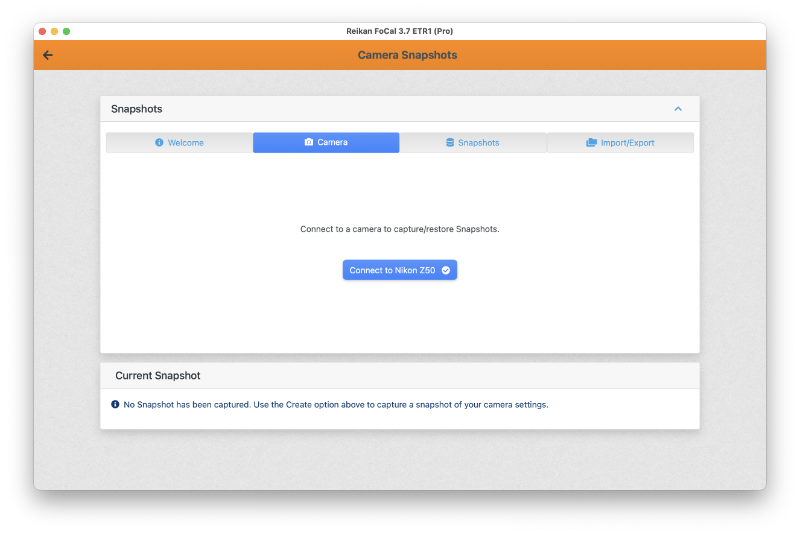
Unsupported Cameras
Snapshot functionality is not supported on all cameras – if the connected camera does not support Snapshots, there will be a message to show this.
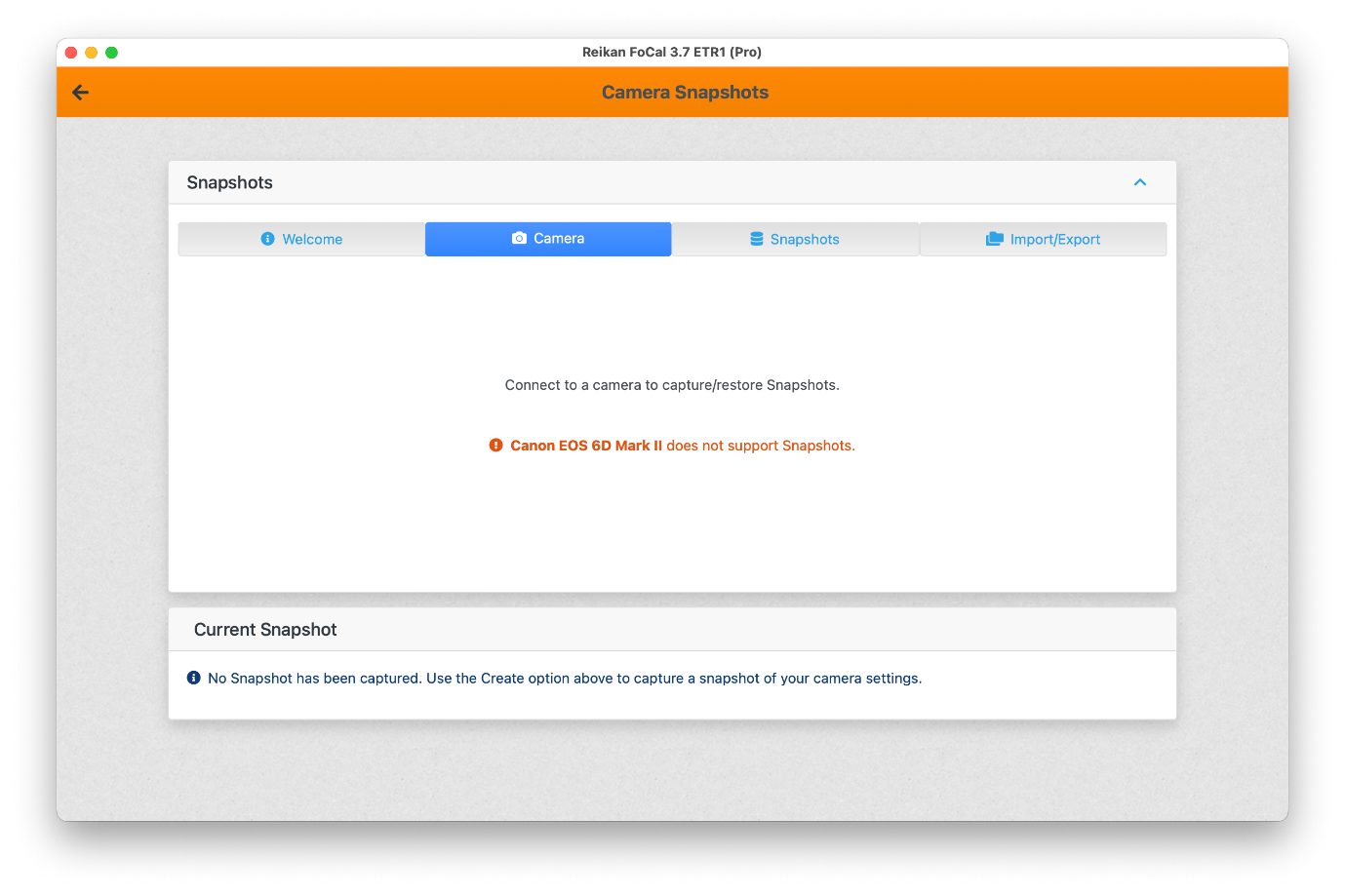
Head to Help > About > Cameras to see which cameras support Snapshots
Connecting and Capture a Snapshot
To start working with Snapshots from your camera, hit the Connect button. Once connected, you’ll see a summary of your camera, and the option to Disconnect or Capture Snapshot of Camera.
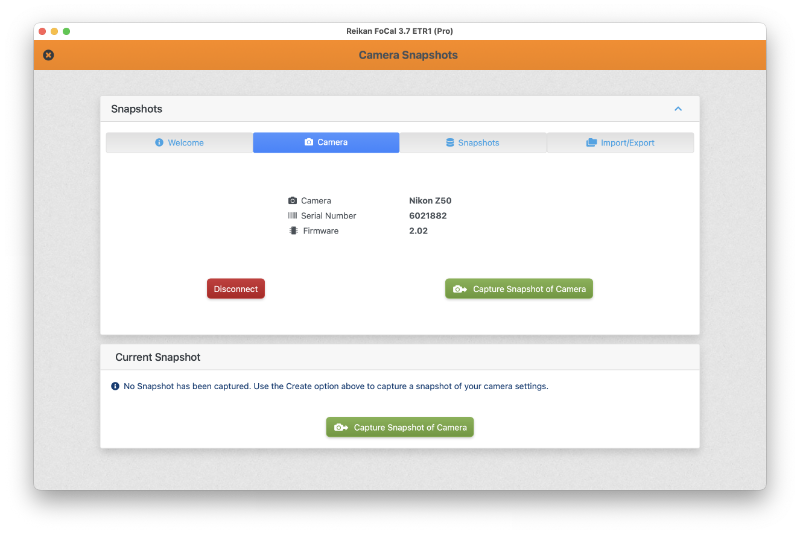
Hit the Capture Snapshot of Camera button to take a snapshot of the settings on your camera:
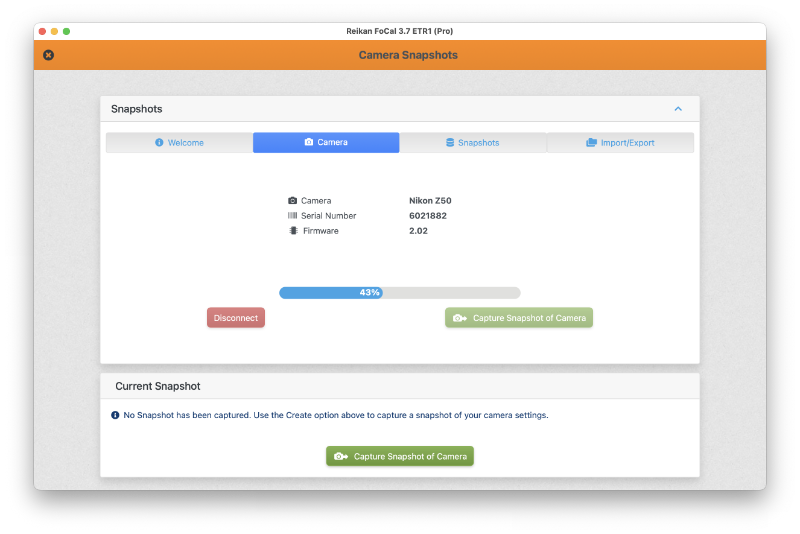
When the Snapshot is captured, the Current Snapshot panel will be populated. More information is available at Snapshots – Current
This Page | Snapshots – Snapshots Tab
