Camera Tools: Time Sync
The Camera Time Synchronisation tool allows you to set your camera time to the same as your computer time.
This tool automatically takes into account time zone and daylight savings time for cameras that can support it, or guides you through if the camera must be adjusted manually.
To use the Camera Time tool, go to Camera > Camera Tools while a camera is connected to FoCal.
The Camera Time panel shows you the current settings on the camera with as much detail as is available, and the time on your computer (System Time):
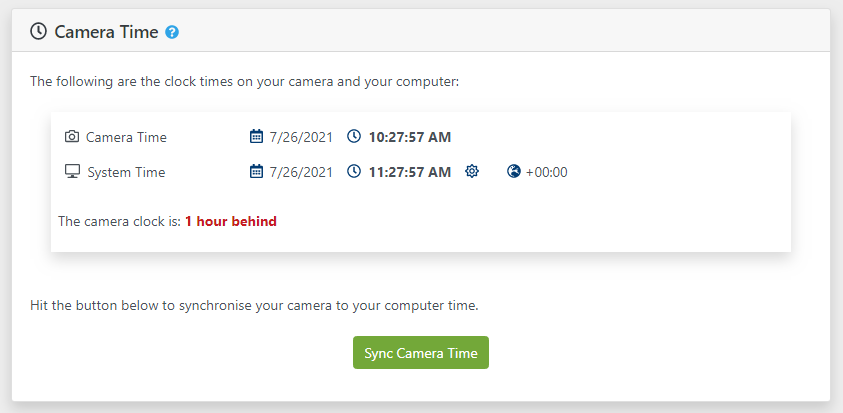
For cameras that report only local time, the Camera Time will be shown as above.
For camera that support World Time, the Camera Time will be shown in a similar way to the System Time above – with a sun symbol to indicate whether Daylight Savings Time is applied, and a world symbol to indicate the currently applied time zone (above shown as +00:00).
Synchronise Time
To set the camera time, hit the Sync Camera Time button.
- For cameras that support setting of World Time (e.g., Canon cameras later than around 2012), the time, time zone and daylight savings time setting will be automatically configured on the camera.
- For cameras that do not support World Time at all (e.g. Canon cameras earlier than around 2012), the time set on the camera will be the same as the local time on your computer (i.e. this is your “clock” time, what you would see on a clock on the wall).
- For cameras that support World Time internally but do not allow settings or reading of this information (all Nikon cameras), the following message will be shown:
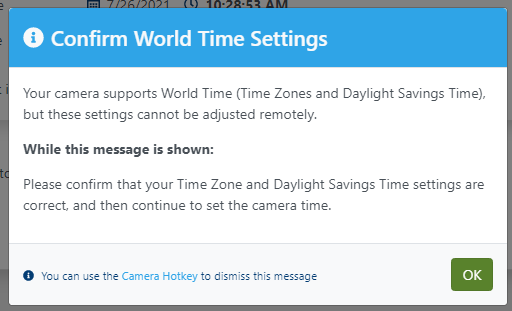
While the message is shown, you can use the camera menu system. Go to SETUP MENU > Time zone and date and confirm that the time zone and daylight savings time options are set correctly.
You can then dismiss the dialog above (or use the camera hotkey) and the time will be set to the local time on your computer.
After Time Synchronisation
For all cameras, after the time is set a message will be shown during which time you can interact with the camera and use the camera menus to confirm the time information is set correctly.
