Installing Reikan FoCal on Mac
This page will guide you through the installation process on macOS. We'll use the Safari browser on macOS Catalina, but the steps are the same whichever browser and version of macOS you use.
If you're not sure how to get the download package, take at the info for the boxed product or online purchase.
Starting from the FoCal download page that you've logged into:
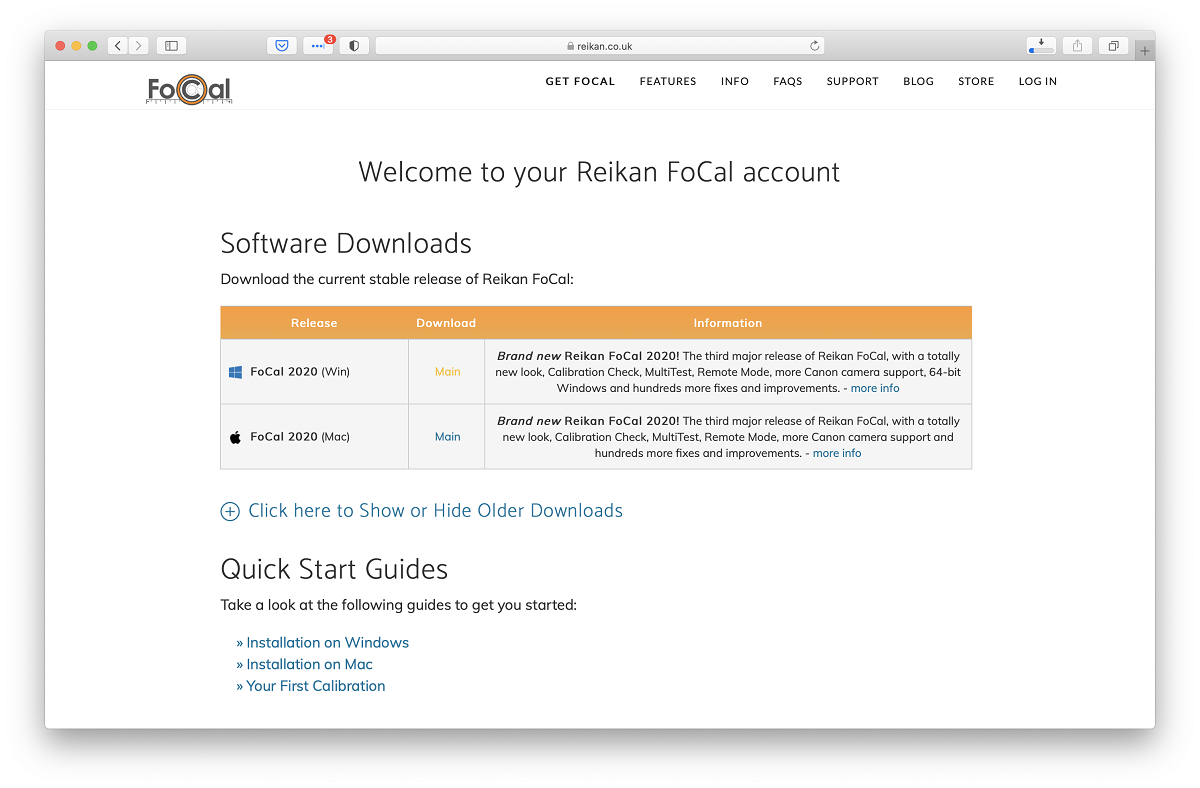
Hit the Main link in the Download column for the Mac version of FoCal. The download should start and take a few seconds:
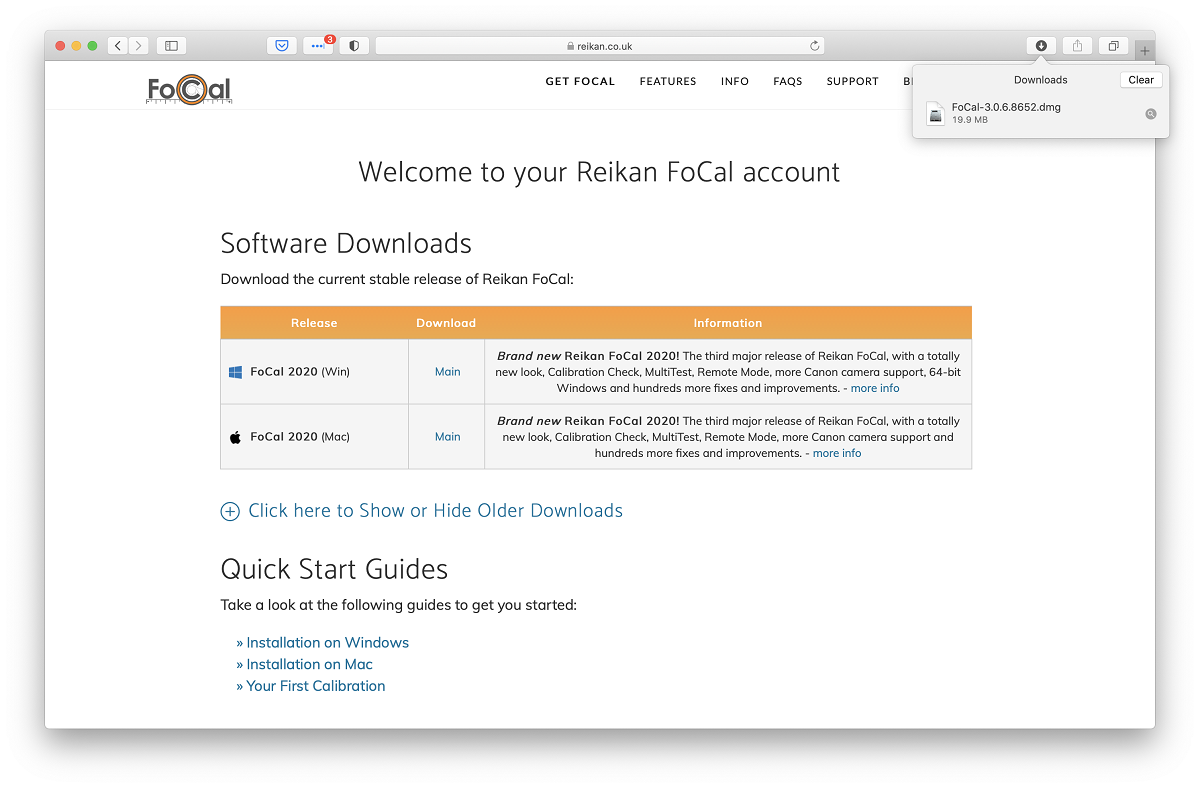
From within Safari, you can click the Downloads icon at the top right of the window to show the downloaded file. Click on the FoCal-xxx.dmg entry in the list to open the disk image:
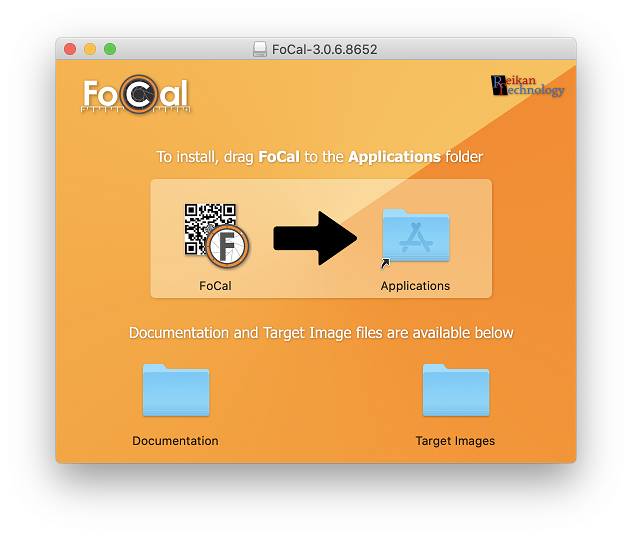
Drag the FoCal icon to the Applications folder as instructed to install the software.
Open Launchpad on your Mac and click the FoCal icon to start the software (shown on the bottom right of the following image):
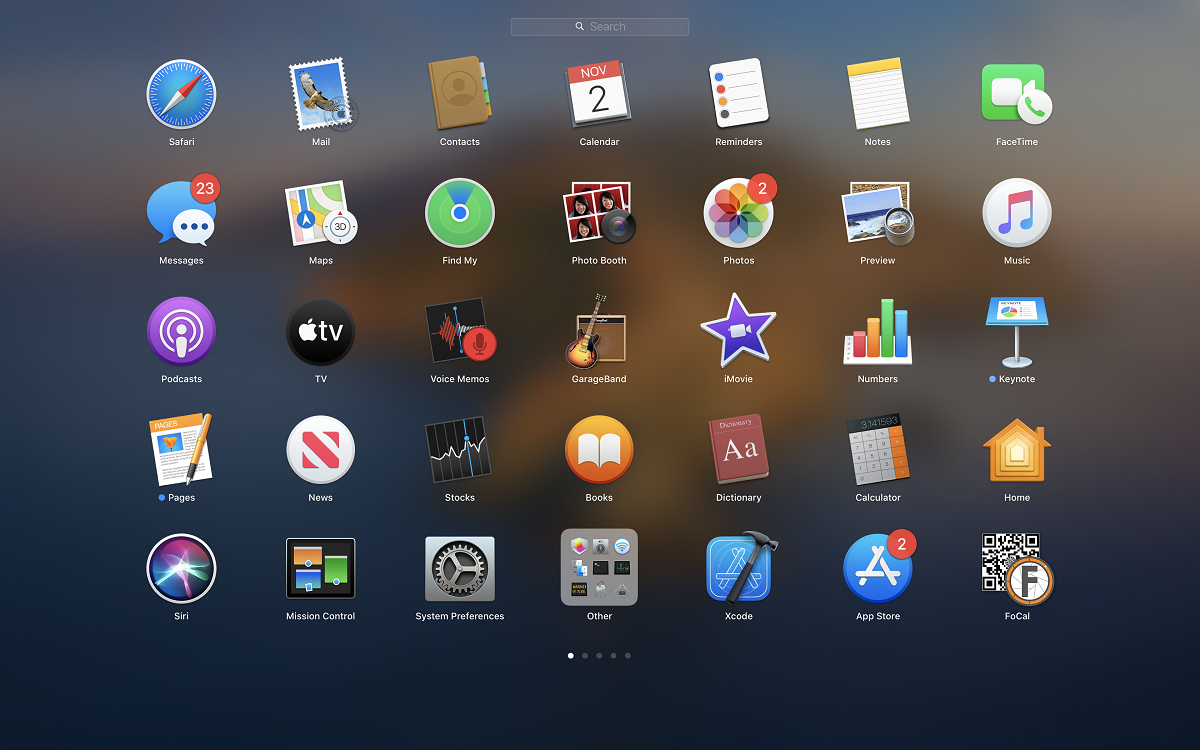
You may see a warning about the software being downloaded from the internet - this is a standard Mac feature and only shows the first time the software is run. Simply click Open to start FoCal.
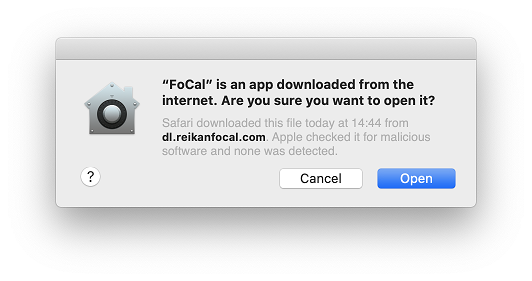
Installing your License
The first time you run the software, you'll need to enter your username and password that were emailed to you so FoCal can obtain your license from the server. Enter the details and hit the Continue button.
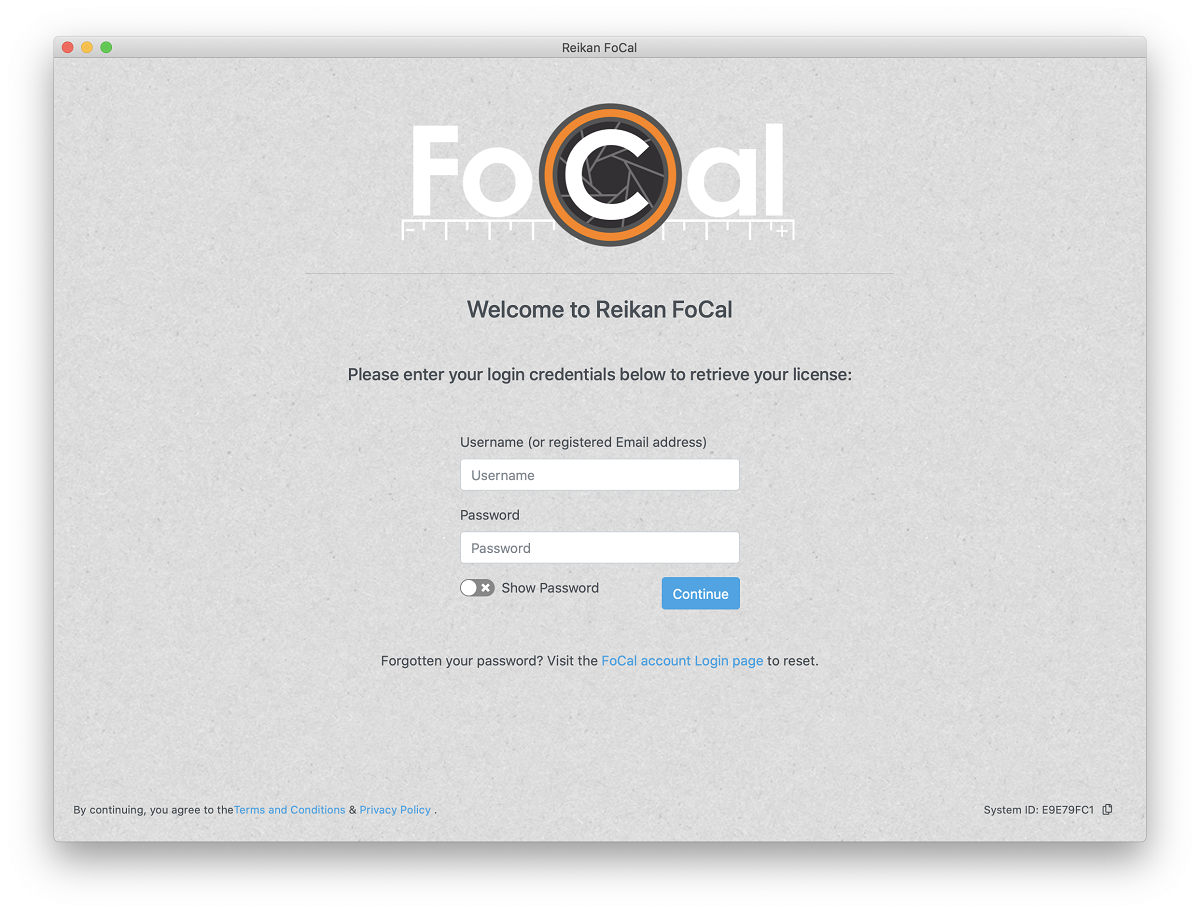
If you don’t know or can’t remember your password, hit the FoCal account Login Page link and there’s an option to reset your password. Your username is usually the email address that you used during the purchase process, unless you’re a Commercial license holder in which case it will be a specific username.
Once this is done, the license will be downloaded and installed and FoCal will start up ready to go.
That's installation complete.
Permissions (macOS 10.15 – Catalina and later)
When you run FoCal on macOS 10.15 Catalina (and later), you will be asked to grant certain permissions to FoCal, including access to Photos and Removable Volumes. These are essential for the correct operation of FoCal and denying access will stop FoCal working with cameras.
Details on how to why we need these permissions, how to grant them and how to check if everything is setup correctly is available here: Mac Privacy Settings (macOS 10.15 – Catalina and later).
Next Step
Now you’re ready for your first calibration…
