Apply a Snapshot
When you Apply a Snapshot to your camera, you will configure the camera to reflect the settings specified within the Snapshot. This is how you configure your camera quickly and easily with Snapshots.
To Apply a Snapshot, simply hit the Apply button in the Snapshot page:
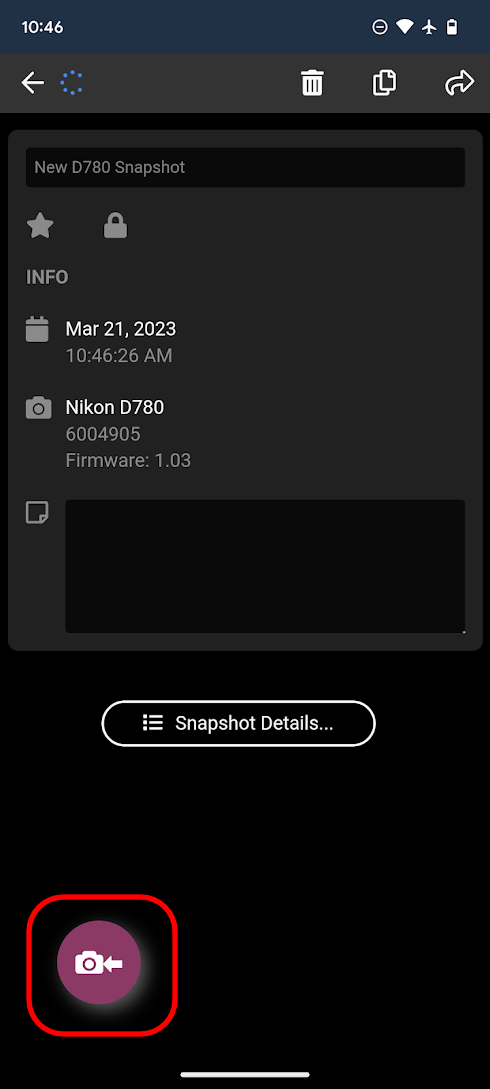
Note: The Apply button will only be visible when a matching camera is connected to your device. For example, if you load a Snapshot for a Nikon D780 (as shown above), but have a Nikon D500 connected, the button will NOT be available.
Applying the Snapshot
Tapping the Apply button will start applying the settings. It takes a few seconds, and while applying the number of modified settings will be shown in a panel at the bottom of the screen:
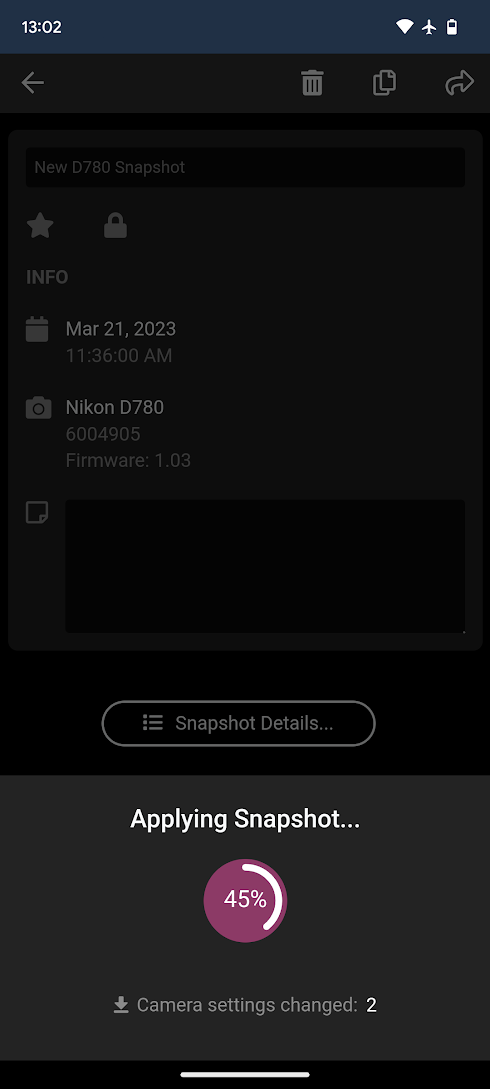
Snapshot Apply Summary
When the Snapshot has been applied, a summary will be shown:
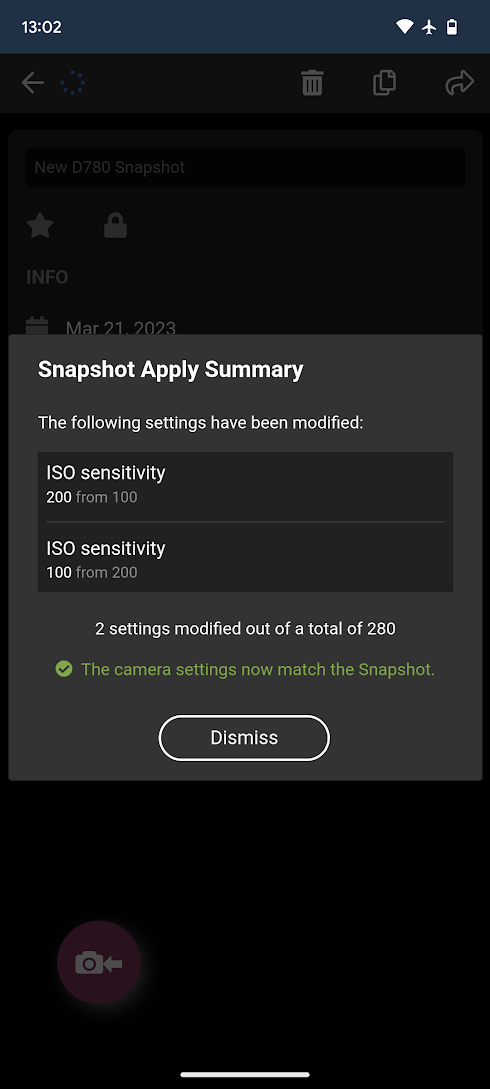
Any issues applying the Snapshot will be shown here, for example a setting that could not be changed (e.g. Shutter Speed if the camera is in Aperture Priority mode).
Capture a Snapshot | This Page | Snapshot Page
