Camera Monitoring
When Camera Monitoring is enabled, changes you make on the camera will be immediately reflected within the Snapshots app, and any changes you make on your device will immediately reflect on the camera.
Monitor is indicated by blue spinning dots on the top-bar of the app:
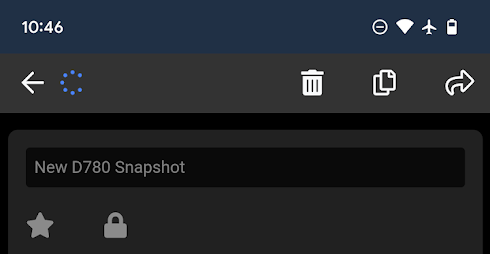
How do I enable Camera Monitoring?
Camera Monitoring will start automatically in 2 situations:
- Immediately after you capture a Snapshot from your camera
- Immediately after you apply a Snapshot to your camera
Note: Monitoring will NOT be enabled if you open a Snapshot from the Home page, even with a camera connected. This is because just loading a Snapshot does not tell the app anything about the state of the connected camera – you must either capture or apply a Snapshot in order for monitoring to be enabled.
