Settings Details
Tap any of the Settings Group panels on the Settings Groups page to open the information for individual settings.
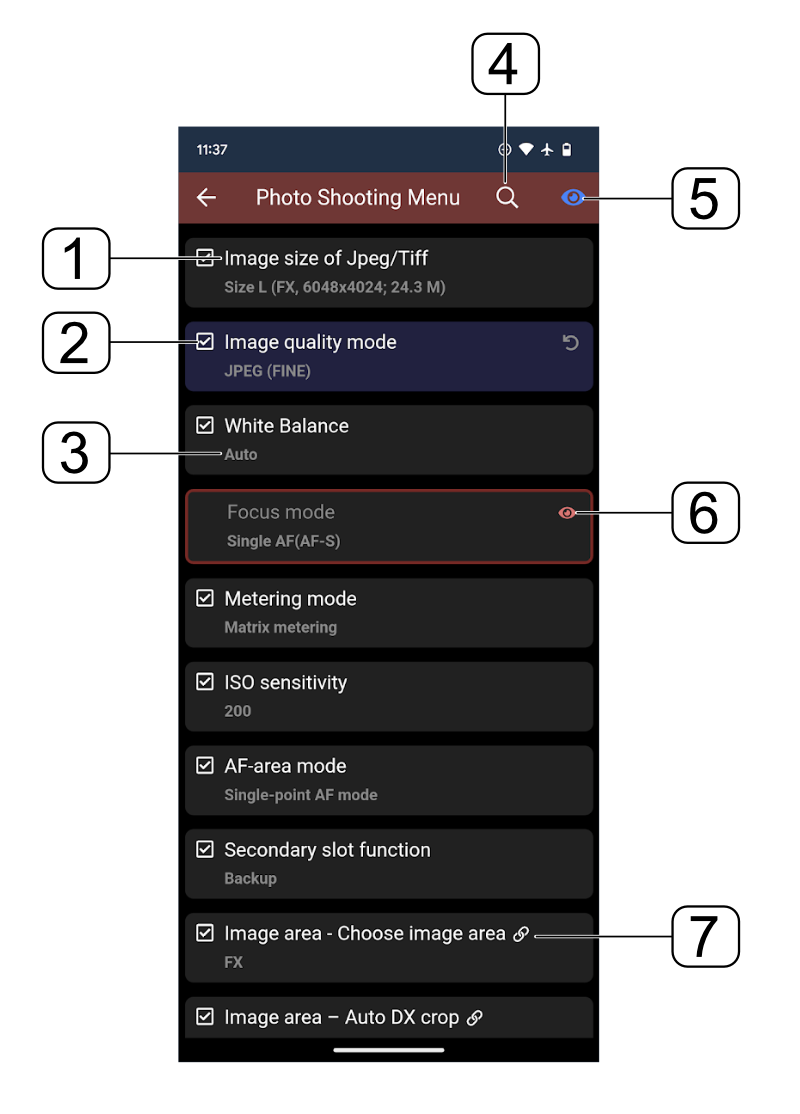
- Camera setting name – where possible, this will reflect the name of the setting in the menu on the camera.
- Write-enable checkbox – if ticked, this setting will be written to the camera when the Snapshot is applied, otherwise the camera setting will not be changed.
- Setting value – this shows the value of the setting.
- Search – tap here to enter text to filter the settings and make it easier to find what you need.
- Read-only: enable this (blue) to show settings which cannot be modified from the Snapshots app.
- A read-only setting: This is an example of a setting which is read only. There is a red icon and border, as well as darker text indicating that this setting cannot be changed.
- Conditional Indication: writing the setting is conditional on the status of the camera or other settings. For example, you cannot set the Shutter Speed value if the camera is in Aperture Priority mode.
Changing a Setting
To change the value of a setting, tap the card (not on the write checkbox) to show the available options:
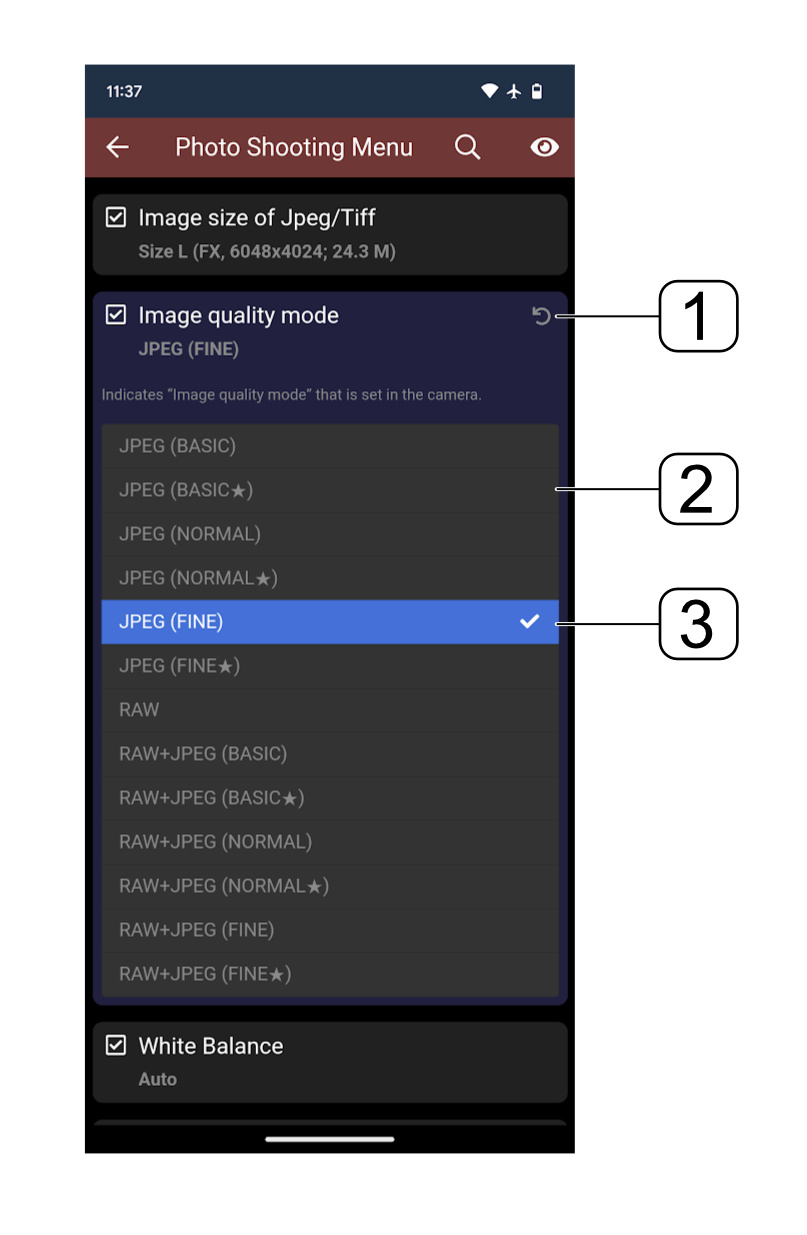
- Undo – tap this to revert to the original value
- Setting List – this is the list of available options
- Selected Value – this is the currently selected value
Tap the option to change the value. If Monitor Mode is enabled, the value will reflect on the camera immediately if possible.
Settings Editors
Different editors will be shown for different types of settings, for example, this is the editor for White Balance:
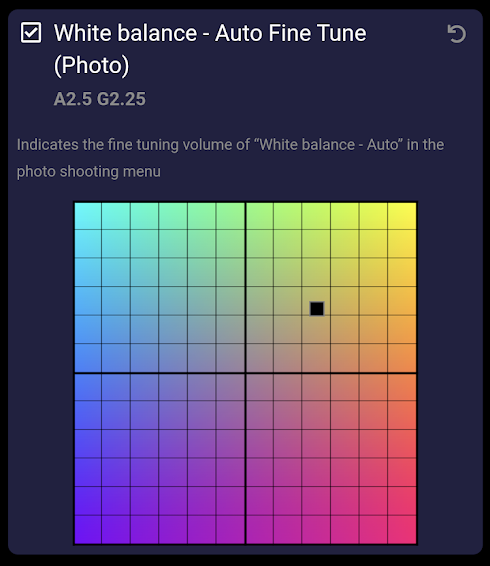
Tap on the grid to set a value – and again, in Monitor Mode you’ll see the change reflected immediately on the camera. If Live View is enabled and the White Balance setting you’re editing is currently active on the camera, you will see the White Balance change on the screen.
Unusual Write Settings
Some settings indicate a warning when they are set to write to the camera – for example, writing Copyright information. While this is very useful for you when your copyright information is written to the camera, if you share the Snapshot with others but have accidentally forgotten to disable writing of copyright information, the Snapshots app will show a warning against the value in both the Details and the Groups page.
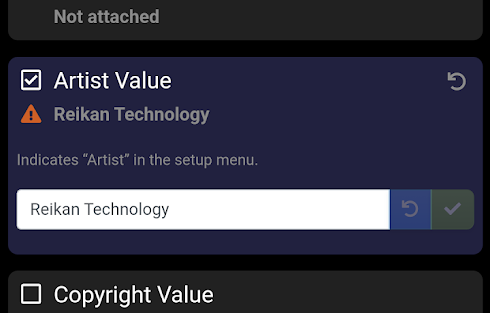
Settings Groups | This Page | Snapshots Home
