Focus Consistency
The FoCal Focus Consistency test shows you how repeatably your lens focuses under repeated defocus/focus operations.
Prerequisites – Good Calibration
The Focus Consistency test performs repeated focus operations using the current state of the camera. If your camera is not calibrated and you are using Phase Detect focus mode, the results may suggest that the autofocus performance is below expected (especially if the FoCal Comparison Data is available).
If you are unsure of the calibration state of your camera/lens, it is recommended that you either use the Calibration Check to confirm calibration, or perform a Focus Calibration before running the Focus Consistency test.
Opening the Focus Consistency Test
With a camera connected, from the Camera page, choose AF Consistency, or use the menu to select Camera > AF Consistency.
This will open the Focus Consistency tool:
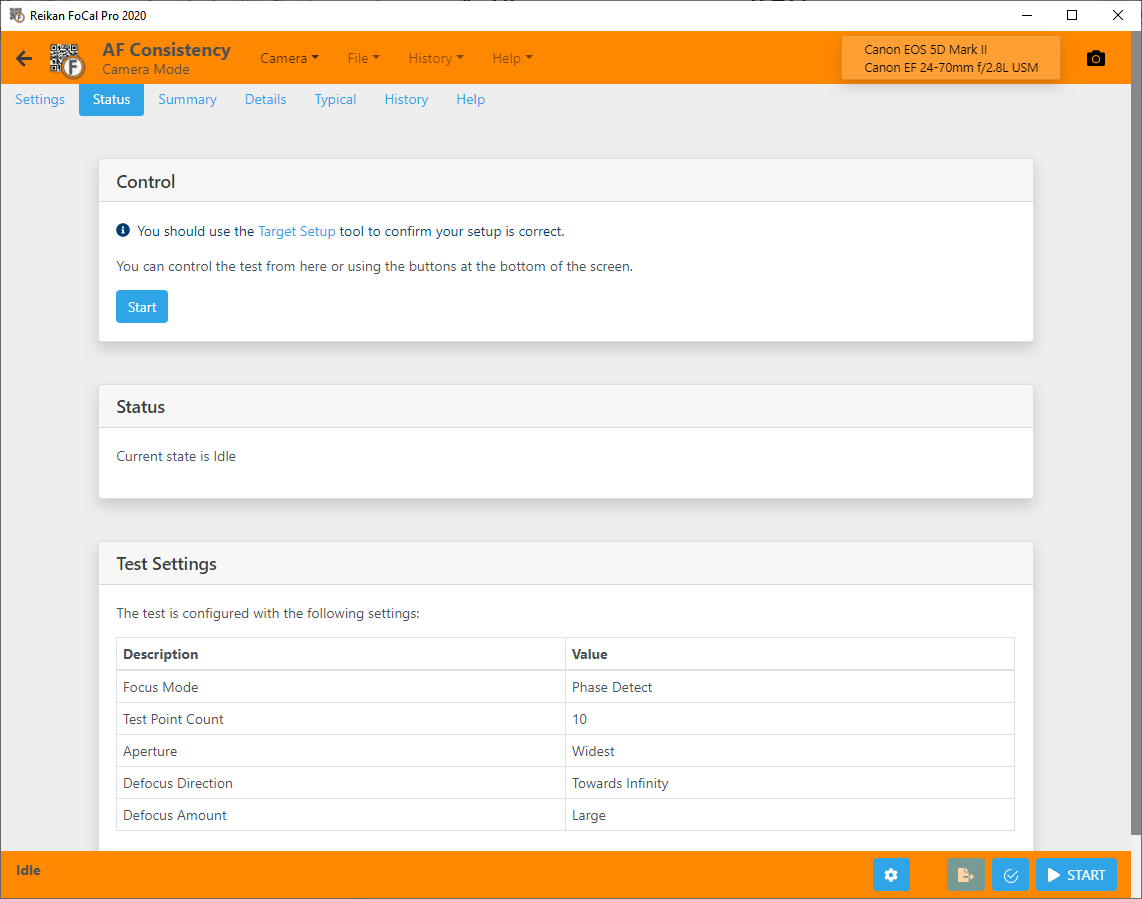
Before running a calibration, you need to make sure your camera and target is set up correctly. The Target Setup utility is an automated utility to help you do this, along with all the information you need here. Be sure to be familiar with the setup and have run Target Setup before running the calibration otherwise your results may not be accurate.
Settings
The settings that will be used for this test are shown in the Settings panel. The default values are usually most appropriate, but if you are an expert user you may wish to adjust the settings.
See Settings – Focus Consistency for further information.
Running the Focus Consistency Test
Make sure that you are happy with the results from the Target Setup utility, then hit the Start button to begin the Focus Consistency test.
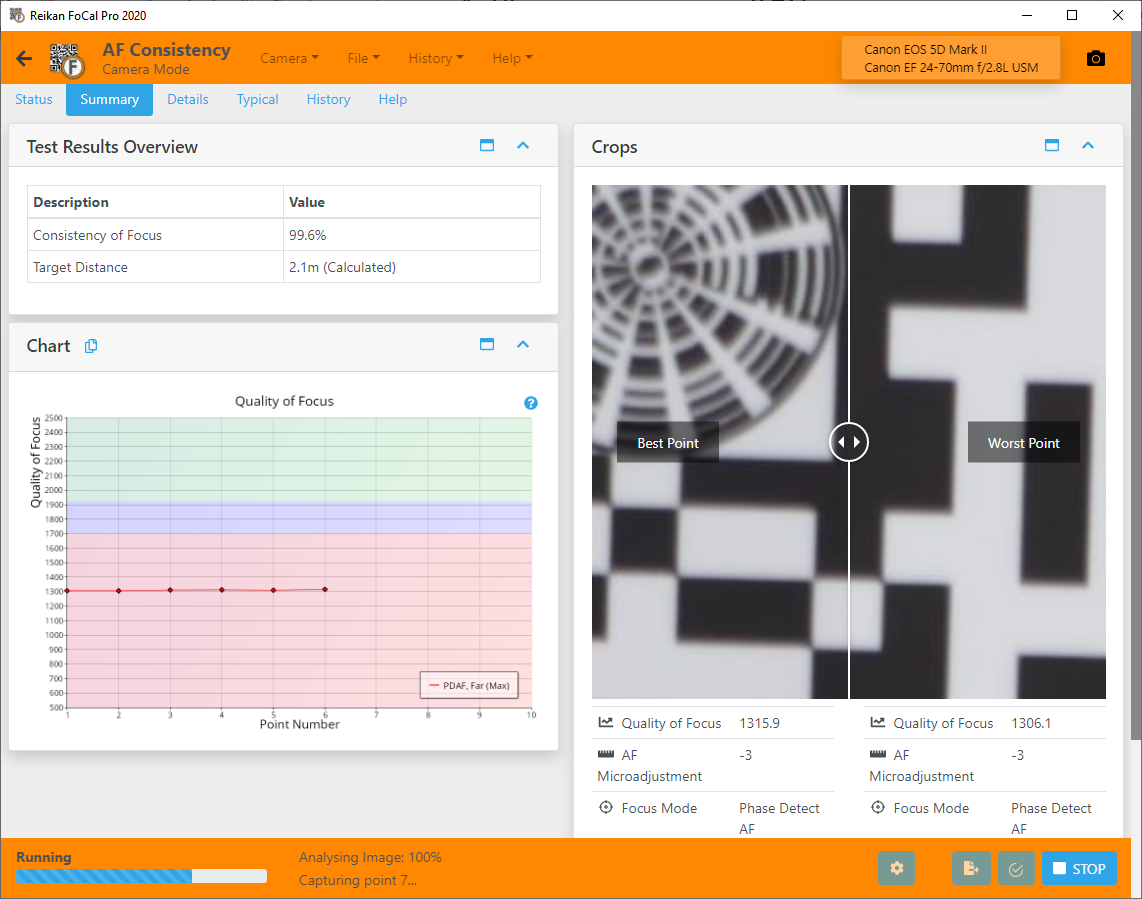
The test will start to run, taking a series of shots and measuring the results. Before each shot, the lens will be defocused (depending on the Defocus Method setting), and then focused using the mode specified in the Focus Mode setting. The results will be shown on the charts, and you will also see any FoCal Comparison Data overlays if available.
You can interact with the charts and crop windows as the test runs, but the information in the Results panel may not be accurate until the test is finished.
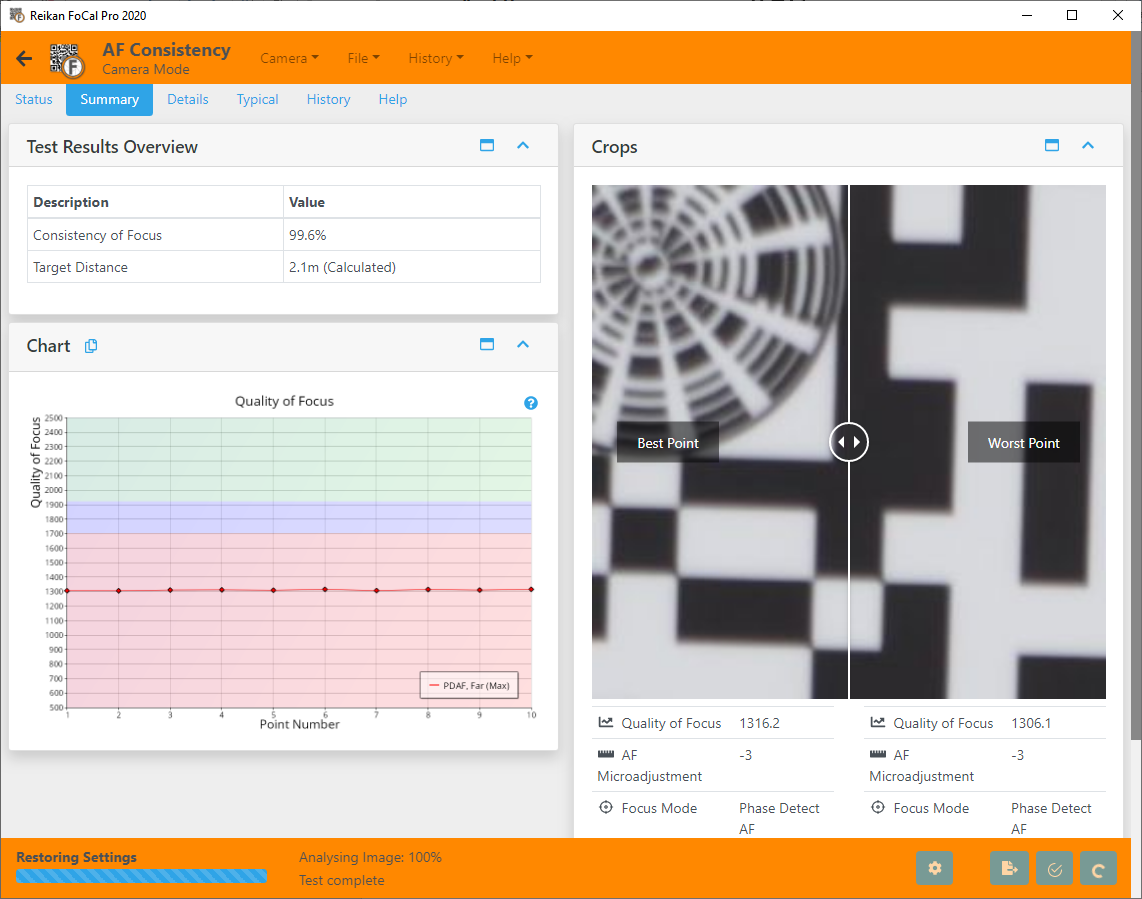
Multiple Focus Methods / Defocus Types
It is possible to run AF Consistency so that each point is tested with more than 1 autofocus type (for example Phase Detect and Live View), and more than one defocus method (e.g both towards infinity, and towards the camera). The options for this are available in the settings tab: Settings – Focus Consistency.
Further Details
Settings Tab
Further information about the settings for this test is available at Settings – Focus Consistency.
Details Tab
The Details tab has the following information
- A selection of charts to review different aspects of the measurements – including lens profile, astigmatism/colour information and information about movements of the image as the lens is operated
- Detailed results information
- A list of all shots along with general information
- Detailed information about the capture settings for any selected shot
- A selection of crop images, including the analysed region of any selected point.
See Details – Focus Consistency for more information.
Charts
The Focus Consistency test offers the following charts (click a link for detailed information):
Quality of Focus – Focus Consistency
Results Progression – Focus Consistency
Astigmatism Factor – Focus Consistency
Red-Blue Ratio – Focus Consistency
Red-Blue Quality – Focus Consistency
Quality of Focus – Focus Consistency
Dual Pixel Raw Focus Offset – Focus Consistency
Typical Tab
The Comparison tab will show you how your camera/lens combination compares to other users of the same equipment
See Typical Tab for more information.
Report Tab
The Report tab allows you to save a PDF report summary of your test results.
You can also choose to save a CSV file containing the numerical results information for further analysis.
See Report Tab for more information.
History Tab
The History tab shows previous tests run with the same camera/lens combination, and a basic summary of the results.
Double-clicking on an entry will open the details in History mode so you can review the test results from previous test easily and see how your equipment has changed.
See History Tab for more information
Help Tab
The Help tab provides an overview of the test purpose and operation, and link to the online help information.
